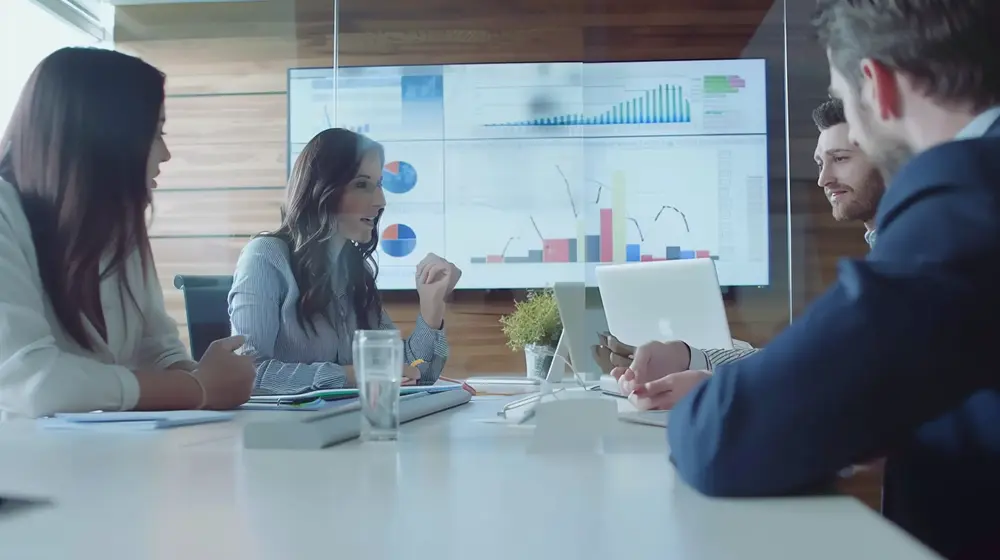You Google your business name and nothing shows up. Your website seems invisible to search engines. This problem hits more websites than you think. The issue usually comes down to crawl errors or indexing problems that result in your website not showing up on Google.
When search engine robots can’t crawl your pages or decide not to add them to their website index, your site stays hidden from search results. These search engine optimization issues prevent your content from reaching potential customers. This guide shows you how to fix these problems and get your site visible on Google.
Website Not Showing Up?
The frustrating reality many business owners face
Your search did not match any documents
Make sure all words are spelled correctly.
Try different keywords.
Try more general keywords.
Zero visitors from Google’s 8.5 billion daily searches
Potential clients can’t find your business online
Competitors capture your market share instead
Your business appears non-existent to searchers
Don’t Let This Be Your Reality
Fix crawl and indexing errors to get your website visible on Google
Learn How to Fix ItHow Google Crawling and Indexing Work
Google uses bots called Googlebot to crawl the web. These search engine spiders follow links and check sitemaps to find new pages. The crawler visits your site, reads your content, and decides whether to add it to Google’s index.
Think of the index like a giant library catalog. Only pages in this catalog can show up when people search. Crawling finds your page. Indexing stores it for search queries. If either step fails, your website stays invisible and can’t improve its ranking in search results.
Google doesn’t index every page it finds. The search engine uses complex algorithms to filter out low-quality content and duplicates. Your goal isn’t to get every page indexed. You want your important pages in the index where they can attract visitors and improve your search rankings.
How Google Finds Your Website
Understanding the crawling and indexing process
Your Website
Your business website with pages, content, and information
Googlebot Crawls
Google’s spider discovers and reads your website content
Search Results
Your website appears when people search relevant terms
Google Index
Your pages get stored in Google’s massive database
Common Reasons Your Website Is Not Showing Up on Google
Several issues can keep your website out of search results.
Your Site Is Too New
Brand new websites take time to get discovered. Google needs to find your site through links from other websites or your sitemap. If no other sites link to yours, search engine robots might miss it completely.
Blocked by Robots File
Your robots file might tell Google to stay away. Check your robots file for “Disallow” rules that block important pages. Also look for noindex tags in your page code. These meta tag instructions tell Google not to add specific pages to its index.
Server Errors
When Google tries to visit your site and gets error messages, it gives up. Your search console reports will show these crawling issues. Broken links also hurt your chances.
Poor Site Structure
Search engine spiders need clear paths to find your content. If important pages have no internal links pointing to them, Google might never discover them. Your sitemap helps, but every important page needs links from other pages on your site.
Duplicate Content Problems
Google skips pages that look identical to existing content. URL parameters can create duplicate versions of the same page. For example, sorting options or session IDs might generate multiple URLs for identical content.
Overall Quality Issues
Google evaluates your entire domain for quality signals. If many pages are outdated, slow, or provide poor user experience, Google limits how many pages it indexes from your site. This affects your overall searchability and ranking potential.
In 2025, search engines look at technical factors like loading speed and mobile-friendliness as ranking factors. Sites with crawl budget issues may find that Google’s crawler spends less time exploring their content.
Mobile-First Problems
Google now uses the mobile version of your site for crawling and indexing decisions. If your mobile site hides content that appears on desktop, that content might not get indexed at all.
Security Issues
Hacked sites or those with malware get removed from search results. Google also applies manual penalties for spam or other violations of their guidelines.
Page Indexing Report
Common Indexing Errors
Pages blocked by your robots.txt file
Pages with noindex meta tag or header
Pages crawled but not added to index
Duplicate pages missing proper tags
Pages returning server errors
Website Not Showing Up on Google: Strategic Plan to Fix Crawl and Indexing Errors
Getting your site indexed requires systematic troubleshooting. Follow these steps to identify and fix the problems keeping your website invisible.
Step 1: Conduct an SEO Audit with Search Console
Set up a search console account if you haven’t already. This free tool shows exactly how they see your site. The Pages report reveals which URLs are indexed and which are excluded, giving you clear index status information.
Look for error messages like “Blocked by robots file” or “Excluded by noindex tag.” Use the URL inspection tool to check specific pages and their indexation status. You can request indexing after you fix problems. Regular SEO audits using this tool help you stay on top of any new issues.
Need help setting up Google Search Console or interpreting the data? Our SEO experts can audit your site and fix indexing issues quickly.
Step 2: Remove Crawling Blocks
Check your robots file for rules that block important pages. Remove any “Disallow” lines that prevent Google from reaching content you want indexed. Consider using a search engine visibility option that allows crawling of key pages.
Scan your pages for noindex tags in the HTML. Remove these meta tag instructions from pages you want in search results. These issues directly impact your ranking potential.
Step 3: Fix Technical Errors
Review your search console reports for server errors and broken links. Fix 404 errors by redirecting moved pages or restoring deleted content. Look for “soft 404” errors where pages return empty content instead of proper error codes.
Step 4: Create and Submit Your Sitemap
Build an XML sitemap listing your important pages. Most website platforms can generate this automatically. Submit it through your search console account to help Google find your content faster.
Sitemaps Report
Submitted Sitemaps
Step 5: Eliminate Duplicate Content
Find pages with identical or very similar content. Use 301 redirects to consolidate duplicates into a single URL. Set up canonical tags to show Google which version is the main one.
Step 6: Improve Content Quality
Review pages that show as “Crawled but not indexed” in your search console reports. These pages need better content to earn a spot in the index and improve their ranking chances.
Add useful information to thin pages. Combine short pages that cover similar topics. Quality content is one of the most important ranking factors that influences your search rankings.
Step 7: Optimize Site Structure
Ensure every important page can be reached through internal links. Create clear navigation paths from your homepage to key content. This helps with both user experience and ranking.
Step 8: Ensure Mobile-Friendliness
Test your site with Google’s mobile-friendly tool. Fix any usability problems on phones and tablets. Improve your site’s loading speed. Fast sites get crawled more frequently and completely.
Step 9: Check for Security Problems
Review the security section in your search console account. Look for malware warnings or manual penalties. Clean up any hacked content immediately and request a review.
Step 10: Monitor and Promote
After fixing technical issues, give Google time to re-crawl your site. Use the indexing request feature for critical pages, but don’t expect instant results.
Build your site’s authority by getting links from other reputable websites. Check your search console reports regularly to track progress.
SEO Progress: Indexed Pages Growth
Tracking successful improvements over 6 months
Technical SEO Fixes
Resolved robots.txt blocks and removed noindex tags from 23 important pages
Sitemap Optimization
Submitted comprehensive XML sitemaps, improving page discovery by 40%
Content Quality
Enhanced thin content and fixed duplicate page issues across the website
Getting Professional Help
Fixing crawl and indexing problems requires technical knowledge and ongoing attention. Many businesses work with SEO experts who can perform a complete site audit, address indexing issues, and create strategies for long-term search engine visibility.
Struggling with technical SEO issues? Let our team handle the complex troubleshooting while you focus on your business. Learn more about our SEO services.
Taking Action
Don’t let crawl and indexing errors keep your website hidden. Search engine optimization in 2025 requires both technical fixes and quality content. Start with the basics: check your search console reports, remove crawling blocks, and fix server errors.
Remember that indexing takes time. Even after you solve all technical problems, Google might need weeks to fully index your content. Stay patient and keep monitoring your progress through search console reports.
Your website deserves to be found by people searching for your products or services. With systematic troubleshooting and ongoing optimization, you can fix the issues keeping your site invisible and start attracting the traffic you need to grow your business.
Ready to get your website ranking on Google? Contact us today for a free SEO consultation and let’s get your site the visibility it deserves.